How to archive, remove, and delete photos and videos in your PhotoStructure library
Version 2.0 includes our most popular feature request: support for deleting and hiding your photos and videos!
What’s it look like? 🔗
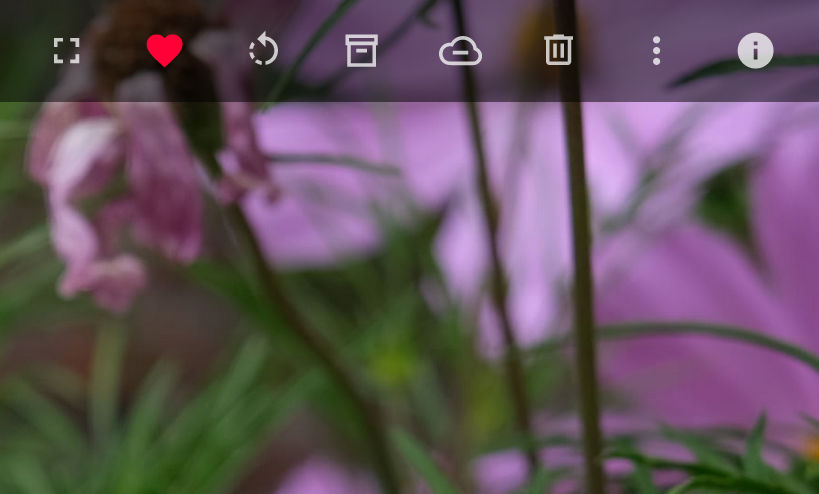
New asset header in v2.1
- Tap to like or “fave” the current asset.
- Tap to archive the current asset.
- Tap to remove the current asset from your library.
- Tap to delete the current asset from your library and your filesystem.
On smaller screens these buttons are available via the asset menu (click ⋮ in the header):
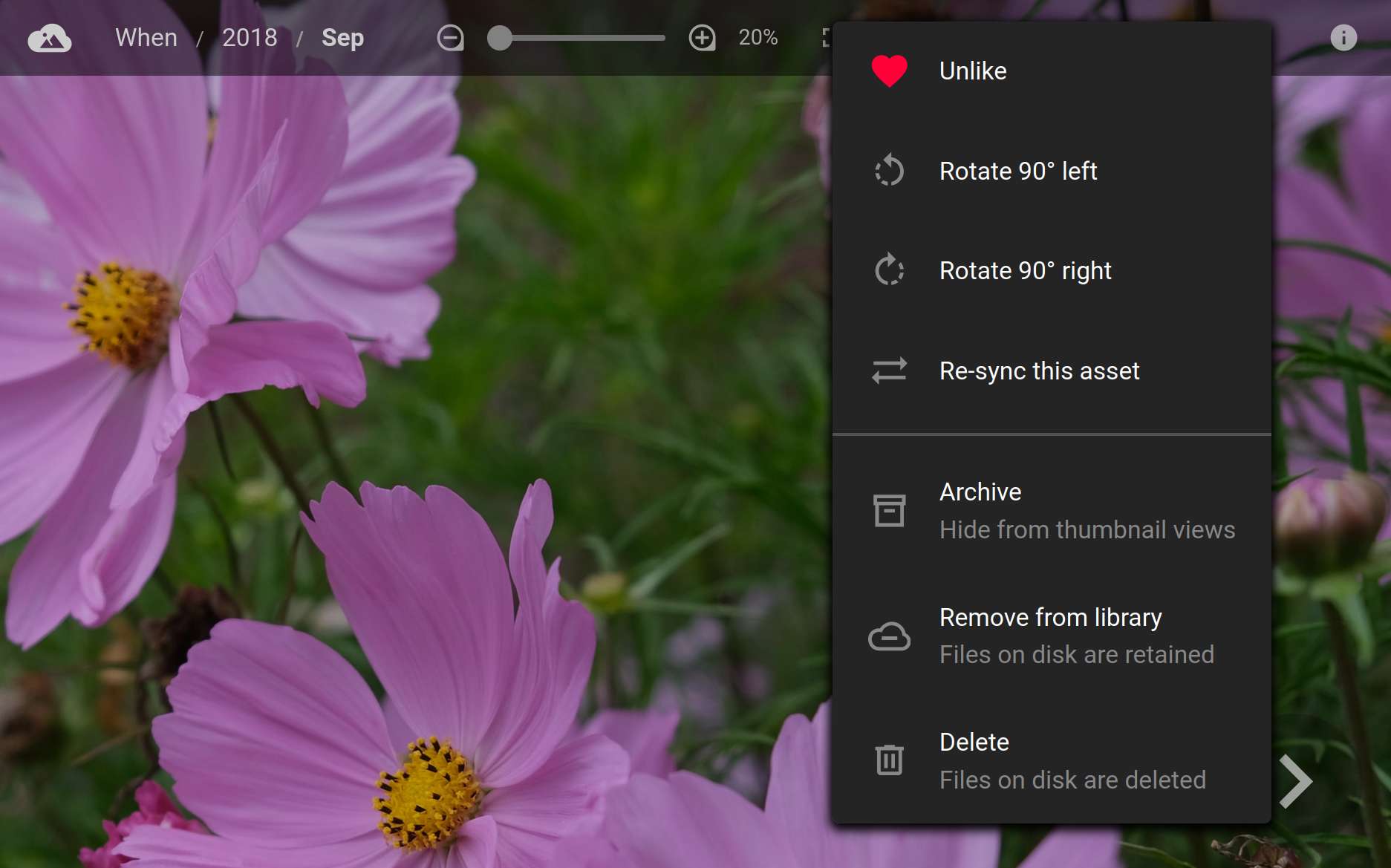
New asset actions in v2.0
What’s the difference between archiving, removing, and deleting? 🔗
| Hidden from library | Removed from library | Removed from disk | |
|---|---|---|---|
| Archive | ✔️ | ||
| Remove | ✔️ | ||
| Delete | ✔️ | ✔️ |
Assets that are “hidden” do not normally show up in search results, unless you add the archived:true search term.
Assets that are “removed” from your library will be expunged from your library database–there won’t be a record of them after you click “Remove assets” or “Empty trash”.
Archived assets 🔗
Archive the photos and videos that you want to hide while browsing your library, but still want to be able to view them via search and retain the files on disk.
Archived assets are:
-
hidden from thumbnail views, like the home page and search results.
-
retained in your library and on disk.
-
visible via the “View archived” search (or any search that includes the term
archived:true)
Archive an asset by clicking a thumbnail and either tapping or
Removed assets 🔗
Remove the photos and videos that you don’t want in your library and don’t want to delete from disk.
Removed assets are:
-
removed from thumbnail views, like the home page and search results.
-
removed from your library and are retained on disk
-
not actually removed from your library until you click the “Remove assets” button from the “View removed” search.
Remove an asset from your library by clicking a thumbnail and either tapping or
Removed assets and all previously encountered variations of those assets will be prevented from being re-imported into your library in the future.
Deleted assets 🔗
Delete the photos and videos that you want deleted from your library, and deleted from disk.
Deleted assets are:
-
removed from thumbnail views, like the home page and search results.
-
removed from your library and are deleted from disk
-
not actually removed from your library or deleted from disk until you click the “Empty trash” button from the “View trash” search.
Remove an asset from your library by clicking a thumbnail and either tapping or
Like removed assets, deleted assets and all previously encountered variations of those assets will be prevented from being re-imported into your library in the future.
Important notes 🔗
Only available files are deleted 🔗
PhotoStructure tries to follow the principle of least astonishment.
By only deleting all file variations that are currently mounted and deletable, we avoid the unpleasant situation some months in the future where you mount a previously-imported volume and PhotoStructure starts deleting a bunch of asset variations in the background (that you may since have decided to keep, and restored from backup).
If you want to be able to delete asset variations on new volumes that you’ve previously deleted within PhotoStructure, ask on discord and let’s talk about it!
Remove and Delete are disabled by default on shared libraries 🔗
PhotoStructure defaults the enableRemoveAssets and enableEmptyTrash settings to false to prevent external library guests from causing mayhem.
These settings will be updated when secure library sharing is implemented.
Archive, remove, and delete can all be enabled or disabled via new enableArchive, enableRemove, enableRemoveAssets, enableDelete, and enableEmptyTrash library settings.
(This is hassle! Secure sharing will be built next to address this.)
What about the “Trash Can” or “Recycle Bin”? 🔗
Windows, Linux, and macOS all support “soft deleting” files via a “trash can” or “recycle bin”.
By default, PhotoStructure will actually try to “soft delete” your photos and videos, rather than deleting them permanently.
You can tell PhotoStructure to always “hard delete” by setting the trySoftDeletes setting to false.
This setting defaults to true on all editions of PhotoStructure except for Docker, as “soft deletes” don’t make sense within a docker container.
How do I re-import previously-removed assets? 🔗
Previously removed files and folders can be re-imported by running
./photostructure sync --no-filter --force /path/to/file-or-folder
