Windows troubleshooting
Computers can be, and frequently are, persnickety. If you’re having problems with PhotoStructure on Windows, you’re in the right place.
🩺 Health checks 🔗
PhotoStructure runs health checks regularly.
For issues like low free disk space, PhotoStructure will clean out it’s cache directory, but if that doesn’t suffice, it pauses synchronizations.
For more egregious errors, PhotoStructure will shut down.
If you open the About page (from the System Tray or the main navigation menu), you’ll see something like this:
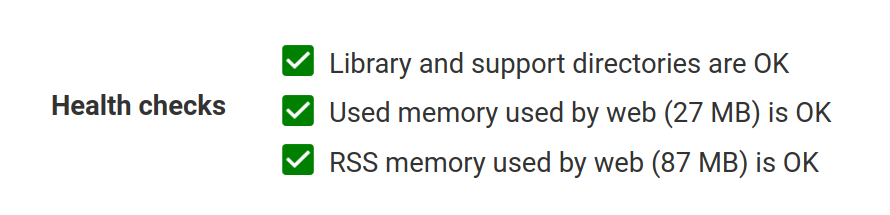
PhotoStructure’s health checks from the About page
If you don’t see all green checkmarks, the message should be self-explanatory.
If the message is odd or confusing or doesn’t seem right, please post to our forum: we’ll get things sorted.
Antivirus errors 🔗
PhotoStructure for Windows is only supported when used with Windows Defender Antivirus.
PhotoStructure’s filesystem scans during library syncing can look very suspicious to many third-party antivirus/malware detection engines. Best case, this slows your import. Worst case, PhotoStructure will be flagged as malicious and blocked.
PhotoStructure for Desktops on Windows is signed with an Extended Validation Code Signing certificate that satisfies Microsoft’s anti-malware SmartScreen, as well as Microsoft Defender Antivirus.
Read more about how PhotoStructure’s builds are audited for security issues here.
In any event, please do scan any file you download before opening them.
Using remote filesystems for your PhotoStructure library 🔗
PhotoStructure uses SQLite to store your library database, which doesn’t work on remote filesystems. PhotoStructure works around this limitation by using a “local replica” database. Read more here.
Note that file access for Windows filesystems that use UNC may not be reliable. We strongly recommend that you map your network drive to a drive letter, especially if it’s your library directory.
Unhealthy network shares? 🔗
At the bottom of the About page is a list of volumes. If you turn off your NAS, or your network isn’t available, that can cause processes that try to access those volumes to get stuck.
If any volumes in the list are red, the volume is in a degraded or “unhealthy” state.
How to fix network shares on Windows 🔗
If you’re on Windows, and you see errors in the About page, or PhotoStructure takes a while to launch, or synchronization slows down dramatically, try the following:
Step 1: Open “This PC”, by touching the Windows key, typing “This PC”, and hitting return.
Step 2: Scroll down to “Network locations.” If you have any icons in that section, they need to be green, like this:
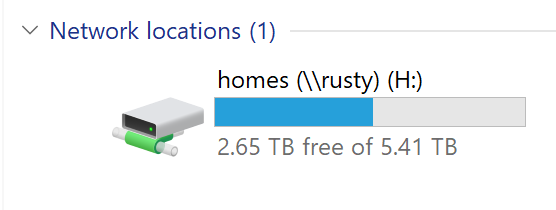
If any of the icons look like this:
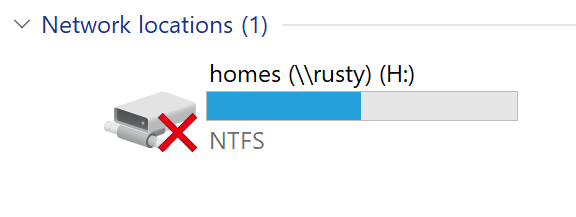
Remedy 1: Try double-clicking the icon to reconnect the drive.
Remedy 2: If that doesn’t fix it, right-click the icon, and click “Disconnect,” and reboot.
These unhealthy volumes can cause applets that PhotoStructure relies on to hang, sometimes indefinitely. PhotoStructure will properly timeout these requests, but only after tens of seconds.
Windows Firewall issues 🔗
Seeing something like createServer: code listen permission denied?
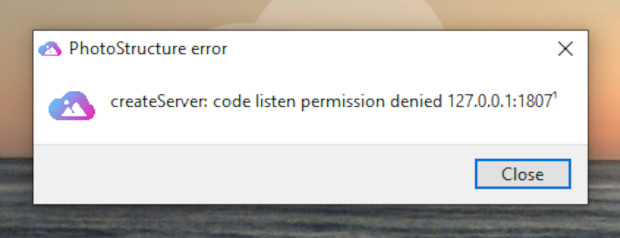
Error on launch from the Windows Firewall
This error may be due to Windows Defender Firewall preventing PhotoStructure from opening a network port for either:
localhost:1807, which is used for service coordination, orlocalhost:1787, the web service port used for the web-based user interface.
Most importantly: don’t disable your firewall.
If you see this window:
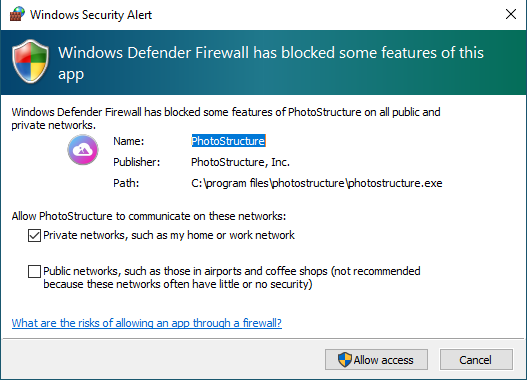
Prompt on launch from the Windows Firewall
then click Allow access. It’s best if you only enable PhotoStructure for
Private networks, as those are trusted.
If you didn’t see this prompt, or you’re still seeing the error, continue reading.
Windows Firewall Troubleshooter 🔗
The first and easiest thing to try is Microsoft’s Windows Firewall Troubleshooter. Like all software, ensure the website is from a domain that you trust (microsoft.com is OK), and scan for viruses.
In general, try to run software as a non-Administrator. In this case, however, the troubleshooter may need to ask for elevated privileges.
The troubleshooter may ask you to re-enable services. If you’d previously disabled services like Remote Assistance, you can keep them off.
Reboot, and then try launching PhotoStructure again.
Manually configure the firewall 🔗
If the problem persists, you’ll need to manually add a rule to allow PhotoStructure to accept inbound network traffic.
Step 1. Click the Start icon. Select “Settings”.
Step 2. In the Settings window, click “Find a setting”. Type “firewall” and select “Allow an app through the Windows Firewall”
Step 3. Click Change settings (if enabled)
Step 4. Click Allow another app..., then click Browse...
Step 5. Navigate to C:\Program Files\PhotoStructure\ and select PhotoStructure.exe. Click Open.
Step 6. Click Add, then click OK. Make sure the line that says
PhotoStructure has a checkbox ticked for the Private network (if your current
network is “private”), then click OK.
Step 7. Reboot.
Step 8. Relaunch PhotoStructure, and the network error should be gone.
“PowerShell isn’t working correctly” 🔗
PhotoStructure uses PowerShell to get volume information and other system metadata which is used for CPU throttling and process management.
If you’re on a Windows 10 machine, and see the following error:
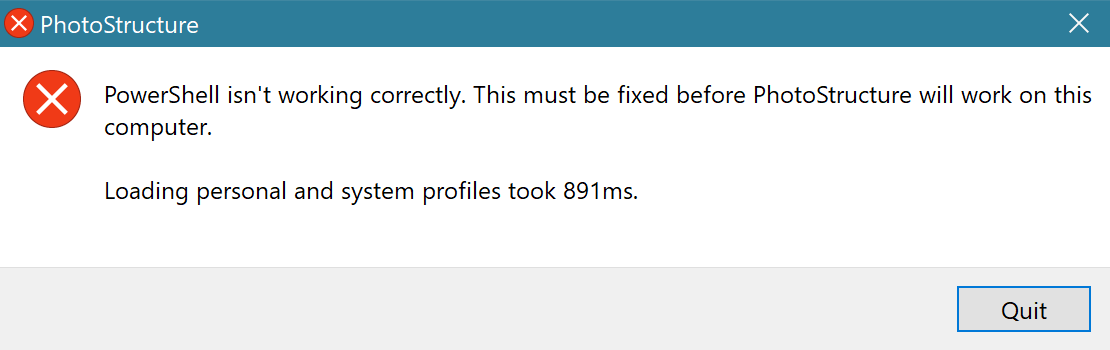
PhotoStructure is either seeing unexpected output from PowerShell, or PowerShell is failing to start in a reasonable amount of time. This forum post may help speed up PowerShell on your computer..
The powerShellArgs
setting
has additional details about how PhotoStructure spawns PowerShell.
Still have problems? 🔗
If you’ve got to here and still have problems, please manually set your log level to debug, and email us your error, your OS, and your logs. We’ll look into it and help get things sorted for you.
If you’d rather not send us logs and would like to try to figure it out for
yourself, run PhotoStructure for
Servers, and run
./start.sh --verbose to see verbose diagnostic logging, and look for “error”
and “warn” log messages.
