Post-installation #protips
So, you’ve got PhotoStructure installed, and it looks like it’s importing every photo and video you’ve got.
What should you know now?
Tip #1: Initial PhotoStructure imports 🔗
Importing thousands of photos and videos is a workout for your computer.
-
🔌 If you’re using a laptop, make sure it’s plugged in. You may want to disable automatic system sleep or suspend to let it finish overnight.
-
💨 Make sure your computer has sufficient ventilation. If your laptop is sitting on a pillow or a couch, for example, it can bake itself, and that can do damage to the battery and other components!
-
💽 Make sure your library is on a drive with enough free space. Note that PhotoStructure will pause importing your library if your disk is almost full.
-
🙅 Learn how to prevent directories from being imported into your library.
Tip #2: Pausing and resuming imports 🔗
-
You can pause processing temporarily by using the main navigation menu or the system tray (if you’re using PhotoStructure for Desktops).
-
Clicking “resume” from the navigation menu will continue your library import right where it left off.
-
If you shut down PhotoStructure during an import, it will resume processing when you restart PhotoStructure.
Tip #3: Closing versus quitting 🔗
PhotoStructure for Desktop users, please note: closing the main window doesn’t shut down PhotoStructure.
To exit, choose “Shutdown” from the bottom of the navigation menu. See how to start and stop PhotoStructure for more details.
Tip #4: The home icon 🔗
Clicking the PhotoStructure logo in the middle the top of the page will
- go back to the home page, and
- pick a new random assortment of your library’s photos and videos.
Hitting the
Tip #5: opening and downloading files 🔗
To open or download the original photo or video from the asset page, hit the
PhotoStructure gathers duplicate files (stored in your library’s database as AssetFiles) under an Asset. When you open the asset info panel, you’ll see one or more of these paths.
Click the ⋮ icon next to each file to open the folder the original is in, download the original, or download a reduced-sized version of the original (handy for emails and texts).
Tip #6: keyboard shortcuts 🔗
If you’re on a desktop or laptop, keyboard shortcuts will help you get around your library faster.
Tip #7: breadcrumbs are clickable 🔗
When navigating tags or assets, you can jump to related photos and videos via breadcrumbs. You’ll find these on the header, in the info panel, and if you click the “down” arrow in an asset view, in your “streams” panel on the bottom of your screen.
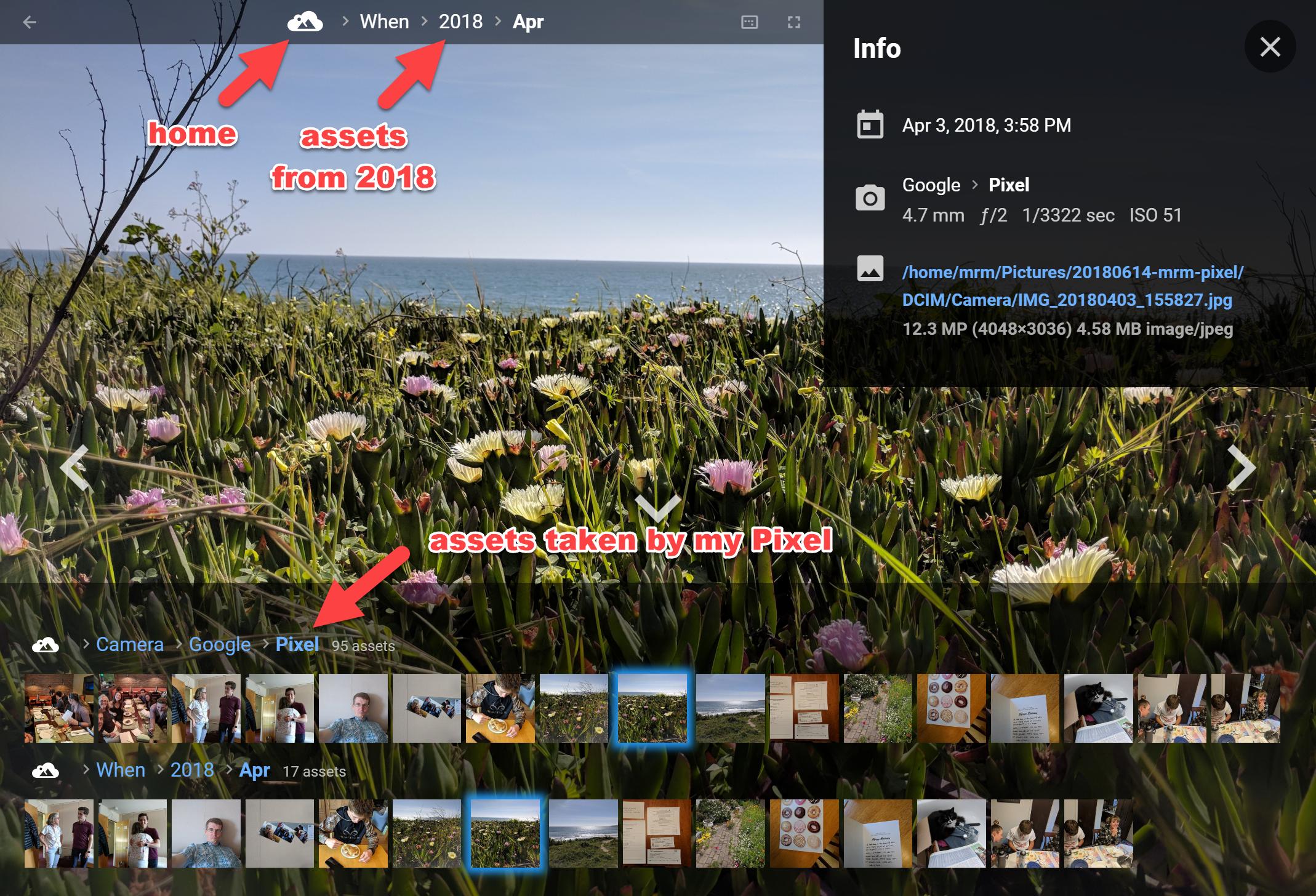
Asset view
Tip #8: menubars 🔗
Are you using PhotoStructure for Desktop on Windows or Linux? Try tapping the
Much of the features in the menubar are already in the main navigation menu, but there are some bonus entries in there as well (like Zoom).
Tip #9: full screen 🔗
If you’re on macOS, hit
If you’re on Linux or Windows, tap
If you’re using Chrome on Android, there’s a workaround to enabling full-screen mode:
- Open your PhotoStructure library on Chrome
- Tap
⋮and pickAdd to Home screen - Click the new icon on your home screen, and the new window will be fullscreen, and won’t render the navigation bar.
Other tips 🔗
See our support pages for more FAQ and HOWTOs.
If you’ve got any questions, comments, or feedback, post to our forum or send us an email at [email protected], we’d love to hear from you.
