PhotoStructure for Node
These are instructions for advanced users who want to run PhotoStructure on a server without Docker.
If you have questions or get stuck, hop into the forum or discord – we’ll help get you set up!
Prerequisites 🔗
PhotoStructure for Node requires:
-
agreement to all terms in the end-user license
-
a 64-bit Intel or AMD CPU. Note that Apple Silicon and Linux ARM support is experimental.
-
Ubuntu LTS 22.04, Fedora (38 or later), Windows 10, Windows 11, or macOS 12 (Monterey, Ventura, or Sonoma). (Big Sur support was recently dropped by Homebrew).
-
Node.JS (version 18.16 or later).
Contents 🔗
We’ve got instructions for the following operating systems:
Installation for Ubuntu 🔗
Step 1: Consider hardening your server 🔗
Instructions for “server hardening” are on the forum.
Step 2: Install prerequisite packages 🔗
Open a terminal and run:
sudo apt install build-essential python3-dev \
git perl libjpeg-turbo-progs libheif-examples heif-thumbnailer ffmpeg
Notes:
build-essentialandpython3-devlets us compile several native libraries for your system. used to accelerate image and database operations.gitis used to fetch and update the code that makes up PhotoStructure.perlruns ExifTool, used for reading and writing metadata to images, videos, and sidecars.libjpeg-turbo-progslets us validate and manipulate JPEG images.libheif-examplesadds support for HEIF images.heif-thumbnaileradds support for faster HEIF image thumbnails.ffmpegadds support for videos.
Step 3: Create a role user to run PhotoStructure 🔗
Consider creating a role user to run PhotoStructure, as you should do for any service.
sudo adduser --disabled-password photostructure
This role user needs read access to your photos and videos, and write access to
- the directory that holds your PhotoStructure library
~photostructure/.config/PhotoStructure(the system settings directory)~photostructure/.cache/PhotoStructure(the scratch directory)
Note:
- The system settings directory default can be changed by setting the
PS_CONFIG_DIRenvironment variable. - The scratch directory can be changed by setting the
PS_CACHE_DIRenvironment variable. - Read more about advanced settings.
Step 4: Install Node.js 🔗
There are two ways to install the current version of Node.js. There are pros and cons to each:
Option 1, via your package manager 🔗
This option installs Node.js via NodeSource packages.
The main advantage of this approach is that your installation of Node.js will get security updates automatically whenever you update your system (with apt update && apt upgrade).
The two disadvantages of this approach (over nvm) is that it’s a bit more complicated to get set up initially, and that it doesn’t support installing multiple versions of Node.js.
- Download and import the Nodesource GPG key
sudo apt-get update
sudo apt-get install -y ca-certificates curl gnupg
sudo mkdir -p /etc/apt/keyrings
curl -fsSL https://deb.nodesource.com/gpgkey/nodesource-repo.gpg.key \
| sudo gpg --dearmor -o /etc/apt/keyrings/nodesource.gpg
- Set up the deb repository:
NODE_MAJOR=20
echo "deb [signed-by=/etc/apt/keyrings/nodesource.gpg] https://deb.nodesource.com/node_$NODE_MAJOR.x nodistro main" \
| sudo tee /etc/apt/sources.list.d/nodesource.list
- Run update and install:
sudo apt-get update
sudo apt-get install nodejs -y
- Then configure
npm:
export NPM_PREFIX=~/.npm
mkdir -p "$NPM_PREFIX"
npm config set prefix "$NPM_PREFIX"
if [ -r ~/.bashrc ]; then
echo "export PATH=\"\$PATH:$NPM_PREFIX/bin\"" >> ~/.bashrc
else
echo "Please add $NPM_PREFIX/bin to your shell login script"
fi
This last step configures npm to write globally-installed packages into
~/.npm, instead of the default, which is to write to
/usr/lib/node_modules, which is a system directory that no user should have
write-access to.
More information about the prefix setting is on the npmjs.com website.
Option 2, via nvm: 🔗
If you have any other software on your server that needs a different version of Node.js you may want to use nvm instead.
Node Version Manager, or nvm, manages one or more versions of Node.js, per user.
curl -o- https://raw.githubusercontent.com/nvm-sh/nvm/master/install.sh | bash
and then restart your shell, and run
nvm install 20 --latest-npm
Security updates to Node.js will not be applied automatically. When a new version is available, you need to run nvm install 20 --latest-npm.
Notes 🔗
- PhotoStructure requires Node.js version 18 or later.
- Consider curling (any!) setup script to a file and reviewing the file before executing as root.
- You will have performance problems if you use the snap version of Node.js.
Step 5: Download and start PhotoStructure 🔗
This assumes you’re going to install PhotoStructure into your new role user’s
home directory, ~photostructure.
sudo --login --user photostructure bash
cd ~photostructure
git clone https://github.com/photostructure/photostructure-for-servers.git
cd photostructure-for-servers
git checkout alpha # < This is temporary step, and will not be necessary when v2024.1 is stable
./start.sh
Jump to the Start PhotoStructure section for more information.
Step 6: Set up a systemd service (optional) 🔗
You can use systemd to make PhotoStructure start up on boot and gracefully end when your system shuts down.
Configure the service 🔗
Run
sudo systemctl edit photostructure.service --full --force
and paste the following content into your editor.
Note that the following assumes you’ve set up a photostructure role user and
installed into the directory from the prior section.
Please update User, Group, and ExecStart below to match your system.
[Unit]
Description=PhotoStructure for Servers
Documentation=https://photostructure.com/servers/
Wants=network-online.target
After=network-online.target
[Service]
# NOTE: this is the user that PhotoStructure will run as. Edit to taste:
User=photostructure
# NOTE: this is the group that PhotoStructure will run as. Edit to taste:
Group=photostructure
# NOTE: this path may not be correct for your system. Edit to taste:
ExecStart=/home/photostructure/photostructure-for-servers/start.sh --expose
Type=simple
Restart=on-failure
TimeoutSec=2min
# Remove this line if your version of systemd doesn't support PrivateTmp:
PrivateTmp=true
# Systemd doesn't run login scripts, so if you need to set any environment
# variables, you can do it like this:
Environment="PS_LOG_LEVEL=debug"
# PhotoStructure has support for ".env" files: see https://phstr.com/go/psenv
[Install]
WantedBy=default.target
Control the service 🔗
Control the PhotoStructure service just as you would any other systemd
service.
-
To start the PhotoStructure service:
sudo systemctl start photostructure -
To see what PhotoStructure wrote to stdout/stderr:
journalctl -u photostructure -f -
To stop the PhotoStructure service:
sudo systemctl stop photostructure -
To view the current status of the service:
sudo systemctl status photostructure
Enable the service 🔗
Once you’re satisfied that the service is running correctly, enable the service to start on boot:
sudo systemctl enable photostructure.service
Uninstalling the service 🔗
-
To disable start on reboot:
sudo systemctl disable photostructure -
To uninstall:
sudo rm /etc/systemd/system/photostructure.service
Installation for Fedora 🔗
Step 1: Consider hardening your server 🔗
Instructions for “server hardening” are on the forum.
Step 2: Install prerequisite packages 🔗
Open a terminal and run:
sudo dnf install @development-tools \
git perl libjpeg-turbo-utils libheif-tools ffmpeg
Notes:
@development-toolslets us compile several native libraries for your system.gitis used to fetch and update the code that makes up PhotoStructure.perlruns ExifTool, used for reading and writing metadata to images, videos, and sidecars.libjpeg-turbo-utilslets us validate and manipulate JPEG images.libheif-toolsadds support for HEIF images.ffmpegadds support for videos.
Step 3: Install Node.js 🔗
You can either install with NodeSource or with nvm.
Pick NodeSource if you want Node.js to get updated automatically by yum/dnf. If you need to run multiple versions of Node.js concurrently, nvm is a
better route, but note that upgrades, even for security issues, are manual.
NodeSource 🔗
sudo yum install https://rpm.nodesource.com/pub_20.x/nodistro/repo/nodesource-release-nodistro-1.noarch.rpm -y
sudo yum install nodejs -y --setopt=nodesource-nodejs.module_hotfixes=1
And then set up npm prefix with these steps.
nvm 🔗
Step 4: Finish 🔗
The remaining installation steps are the same as on Ubuntu. Follow along here.
Installation for macOS 🔗
PhotoStructure needs the following:
- Xcode’s command line tools,
- Node.js v20,
- ffmpeg,
- jpeg-turbo, and
- Python
You’re free to install these by yourself, but homebrew makes this much easier.
Step 1: Install Xcode command line tools 🔗
Open Terminal.app and run this:
xcode-select --install
sudo xcode-select --reset
Note that xcode-select will take several minutes to install.
Step 2: Install homebrew 🔗
Open a terminal and run:
/bin/bash -c "$(curl -fsSL https://raw.githubusercontent.com/Homebrew/install/HEAD/install.sh)"
At the end of this command, there are instructions to add homebrew to your PATH–make sure you do that! It’ll look something like this:
(echo; echo 'eval "$(/opt/homebrew/bin/brew shellenv)"') >> ~/.zprofile
eval "$(/opt/homebrew/bin/brew shellenv)"
Step 3: Install PhotoStructure’s dependencies 🔗
In a terminal, run the following:
brew doctor && brew upgrade && brew install -q ffmpeg jpeg-turbo python python-setuptools node@20
Note that the list of homebrew packages changes regularly with new versions of PhotoStructure.
If you’re upgrading, start.sh will run this command for you automatically when it detects macOS and homebrew, unless you set NOBREW=1.
What’s all this?
brew doctorverifies your system setup looks OK.brew upgradeensures we’re getting the latest version of everything.brew install ffmpeginstalls FFmpeg, used for video encoding.brew install jpeg-turboinstalls JPEG tooling used by PhotoStructure to validate images.brew install python python-setuptoolsinstalls both Python 3 and distutils, required to compile PhotoStructure’s native libraries.brew install node@20installs Node.js. PhotoStructure is a Node.js application.
**Note that installing Node.js will emit some instructions that you must follow. They’ll look something like this:
echo 'export PATH="/opt/homebrew/opt/node@20/bin:$PATH"' >> ~/.zshrc
echo 'export LDFLAGS="-L/opt/homebrew/opt/node@20/lib"' >> ~/.zshrc
echo 'export CPPFLAGS="-I/opt/homebrew/opt/node@20/include"' >> ~/.zshrc
source ~/.zshrc
Step 4: Download PhotoStructure 🔗
In a terminal, run
cd ~ # or wherever you want to put the code that runs PhotoStructure (it's less than a GB)
git clone https://github.com/photostructure/photostructure-for-servers.git
cd photostructure-for-servers
git checkout beta # < This is temporary step, and will not be necessary when v2024 is stable
./start.sh
Jump to the Start PhotoStructure section for more information.
Installation for Windows 10/11 🔗
Step 1: Install Git 🔗
Install Git for Windows.
-
You want the “64-bit Git for Windows” installer option.
-
The git installer asks a lot of questions: PhotoStructure will work fine if you accept all the defaults. Hop into Discord if you have questions, though!
Step 2: Install Node.js 🔗
Install Node.js version 18 or 20.
-
Keep “Add to PATH” selected.
-
On the last screen, select “Automatically install the necessary tools.”:
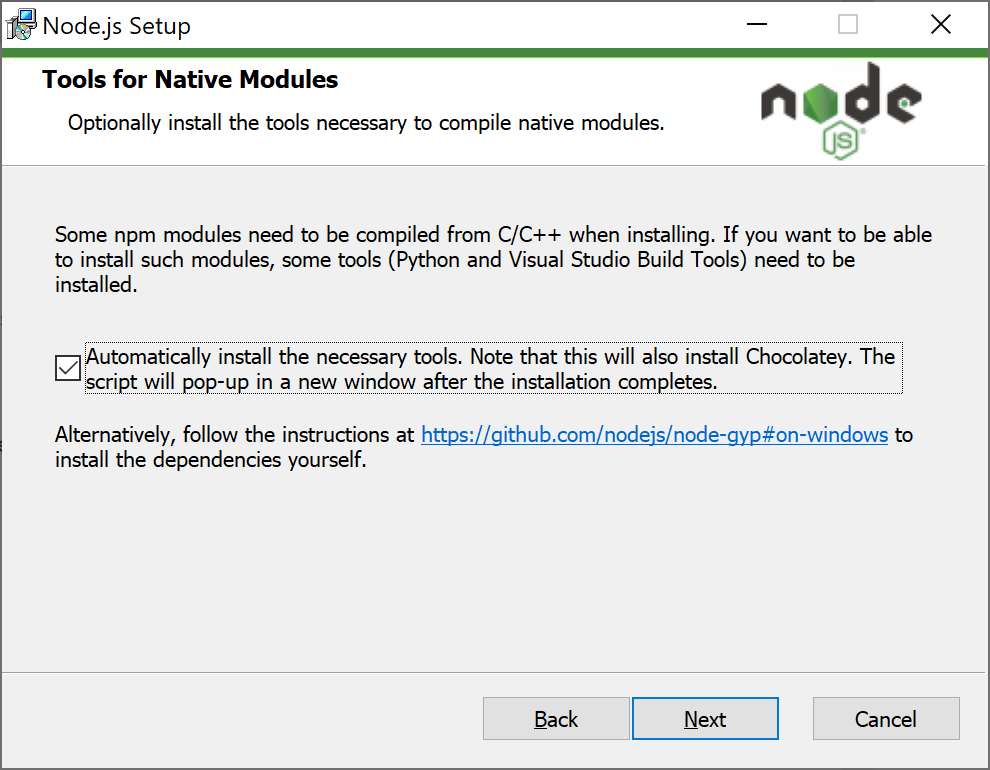
The installation will take a while, as the Node.js installer will install
Chocolatey, and then ask choco to install the tools
necessary to build native modules. PhotoStructure uses several of these modules,
so this step cannot be skipped.
Step 3: Install JPEG and video support 🔗
If you want to install video support, after installing node and the build
tools finish installing, open a new Administrator PowerShell, and run:
choco install ffmpeg jpegtran
Wait for the installations to finish, and then close the PowerShell window
by typing exit and hitting return.
Step 4: Install HEIF support 🔗
If you have a recent iPhone or Samsung smartphone, you probably have HEIF-encoded photos. Follow these HEIF installation instructions. Note that this is optional.
Step 5: Download PhotoStructure 🔗
In a new Git Bash terminal (don’t use cmd or PowerShell!), run these
commands:
npm install --global yarn npm
cd ~ # (or whatever directory you want to install PhotoStructure into)
git clone https://github.com/photostructure/photostructure-for-servers.git
cd photostructure-for-servers
git checkout beta # < This is temporary step, and will not be necessary when v2024 is stable
./start.sh
Note:
-
npm install --global yarn npminstalls yarn and makes sure npm is the latest available version. -
start.shdownloads and installs some additional software (like exiftool-vendored).This can take a while, but it only happens after PhotoStructure or Node.js is upgraded. Subsequent restarts should be quick.
Step 6: Automatic launch at startup 🔗
If you want PhotoStructure to run at startup, follow these instructions.
Starting PhotoStructure 🔗
cd ~photostructure/photostructure-for-servers # or wherever you cloned the repo
./start.sh
The process should print a localhost URL for you to open with a browser. Current versions of Chrome, Firefox, and Safari on both desktop and mobile are supported.
Notes 🔗
-
The
./start.shscript is short and only runs “bootstrap.js” and then “photostructure.js”.In prior versions of PhotoStructure for Node, whenever there were updates to
start.sh, bash would lose track of where it was after upgrades script, which could result in quite confusing (and non-reproducible) errors. In v2024.5 we’ve moved as much as possible intobootstrap.js. This should all be transparent to you, though. -
The startup process verifies that
node,git,python, and other required tools are installed. It then runsgit pull, asksyarnto install dependencies, and, finally, launches PhotoStructure. -
You can use
./start.sh --helpto see more detailed usage information. -
The first time you run
start.sh, it will download and compile dependencies, which will take a moment, and then launch PhotoStructure. Subsequent starts will be much faster, unless there is a new release or your version of node is upgraded. Recompilation happens automatically. -
PhotoStructure currently binds to localhost only by default, so if you want to access it elsewhere, you need to either set the
exposeNetworkWithoutAuthlibrary setting to true, or set the environment variablePS_EXPOSE_NETWORK_WITHOUT_AUTHto 1. Note that as of version 0.8, there is no authentication functionality within PhotoStructure. This feature will be added in a subsequent release. -
If you use the
--pidfile $PIDFILEoption, the process will daemonize and return you to your shell prompt.
Advanced options 🔗
Shutting down PhotoStructure 🔗
It’s easiest to shut down PhotoStructure via the navigation menu (the “hamburger” icon in the upper right corner of the UI).
If you’re running start.sh in the foreground in a terminal, just hit ctrl-c. The photostructure main process will gracefully shut down when sent a SIGINT signal.
If you’ve daemonized it with a --pidfile, run something like ./photostructure --stop --pidfile /var/run/photostructure.pid
Why is it taking so long to shut down? 🔗
PhotoStructure may take upwards of a minute to shut down gracefully, depending on the size of your library and the speed of the disk your library is hosted on, as closing the library database requires copying your library database back to your library when it’s hosted on a remote filesystem.
Upgrading PhotoStructure 🔗
If you’re using systemd, just run sudo systemctl restart photostructure to pick up the new release.
Otherwise, shut down and restart PhotoStructure: ./start.sh checks for new versions every time it starts.
Switching between alpha, beta, and stable release channels 🔗
The “release channel” you’re using is based on the git branch you’ve checked out.
If, for any reason, you want to switch to the “stable” release, open a terminal and run
sudo su - photostructure
cd ~/photostructure-for-servers
git fetch
git stash -u
git checkout main
Read this forum post to learn more about different release channels (alpha, beta, and stable).
Advanced settings in ./start.sh / bootstrap.js 🔗
The start.sh script supports several environment variable settings to let it behave as you want:
-
Set
PS_CHECK_UPDATES=none, orPS_NO_GIT=1to prevent automatic version upgrades -
Set
NOBREW=1on macOS to disable automatic homebrew installs and package upgrades -
Set
NODE=/path/to/nodeto use a specific path to a Node.js binary -
Set
GIT=/path/to/gitto use a specificgitbinary -
Set
PYTHON=/path/to/python3to use a specific Python 3.x -
Set
PIP=/path/to/python3to use a specific Python package installer command -
Set
PS_CONFIG_DIRto override PhotoStructure’s default configuration directory -
Set
PS_NO_NETWORK=1to tell PhotoStructure it cannot make external network requests. See below for details. -
Set
PS_ENV_FILE=/path/to/file.envif you want a.envfile to override any settings. This is explained in detail here.
Does PhotoStructure support offline installations? 🔗
If you’d like to keep your system mostly disconnected from external access, know that PhotoStructure only needs WAN access to NPM and GitHub during version upgrades: if your external network is unavailable when PhotoStructure launches, it should detect this condition and start in “no network” mode. You can force this mode by setting the environment variable PS_NO_NETWORK=1.
Note that PLUS license renewals require the browser viewing your PhotoStructure library to access account.photostructure.com.
If you’d like
Raspberry Pi installation instructions have been moved here.
 Ubuntu
Ubuntu  Fedora
Fedora  macOS
macOS  Windows 10 / Windows 11
Windows 10 / Windows 11 Raspberry Pi
Raspberry Pi