HEIF/HEIC support with PhotoStructure
Why? 🔗
Several smartphones default to storing photos as .heic, rather than .jpeg.
These .heic files are compressed with the High Efficiency Image File
Format.
Unfortunately, due to patent and licensing
issues,
it’s up to you to manually install one of these software packages on your own
computer if you’re not on macOS.
🛡 Consider using VirusTotal 🔗
Always scan any software before installation.
macOS installation 🔗
On macOS, you’re already all set. PhotoStructure (as of v1.0.0) uses sips, which is installed as part of macOS,
and has been since 10.3.
Linux/Debian/Ubuntu installation 🔗
On other platforms, PhotoStructure looks for an externally-installed copy of heif-convert, which is part of libheif.
Open a terminal and run
sudo apt install libheif-examples heif-thumbnailer
Windows 10 installation 🔗
Cygwin can be used to get HEIF tooling installed on Windows.
Know that Cygwin is more of a developer-facing tool (which is a diplomatic way of saying it’s a bit clunky). We’ll hold your hand through the process though, and it’ll all be over in a minute or two.
Step 1: Download the “setup” program 🔗
Visit the Cygwin installation page, and download setup-x86_64.exe
As with all software, you should scan it for viruses.
Step 2: Open setup-x86_64.exe 🔗
- Launch the Cygwin
setup-x86_64.exe
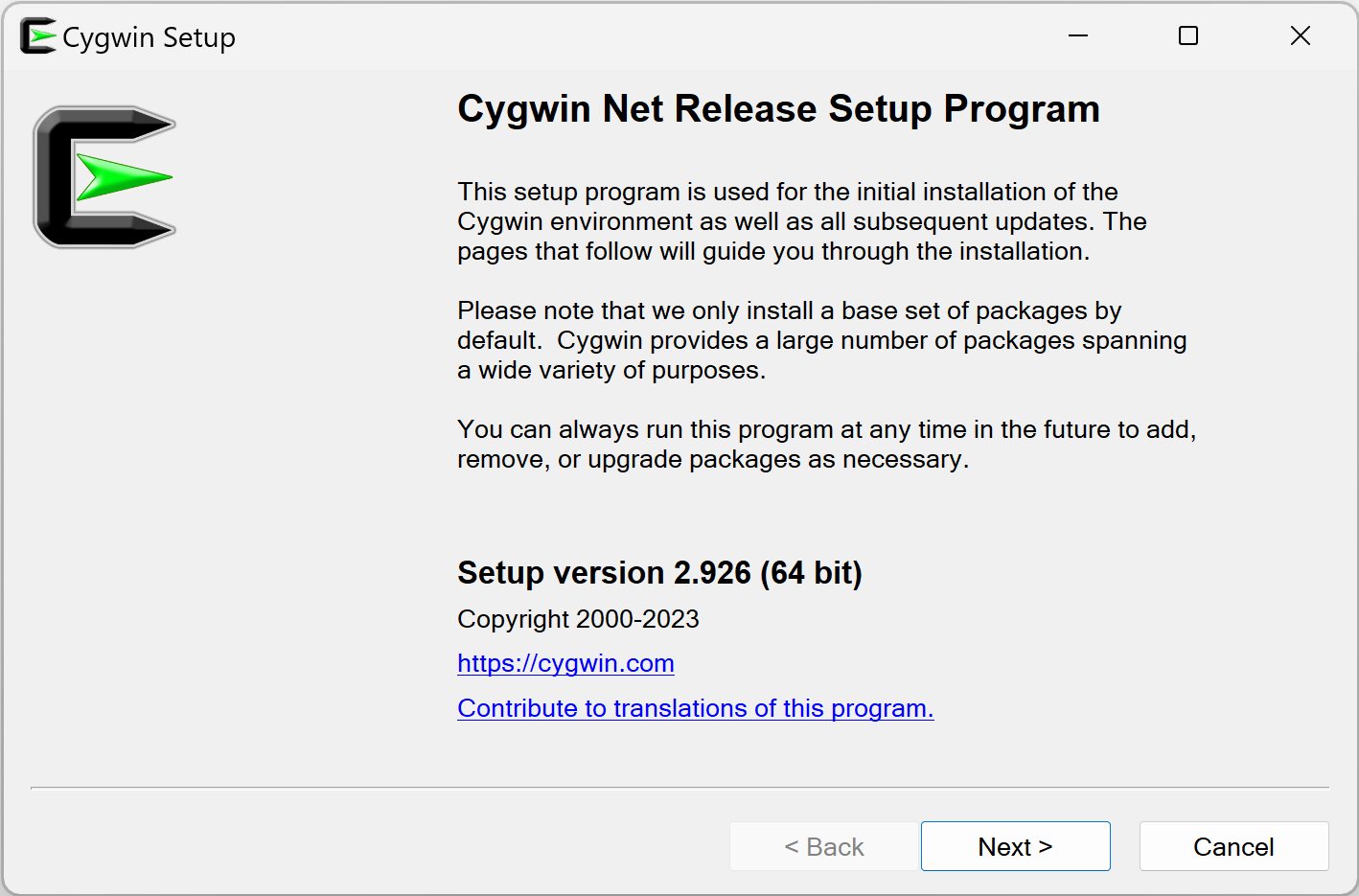
- In “Choose Installation Directory”, keep the defaults: PhotoStructure expects the
Root Directoryto beC:\cygwin64and “Install for All Users” to be selected.
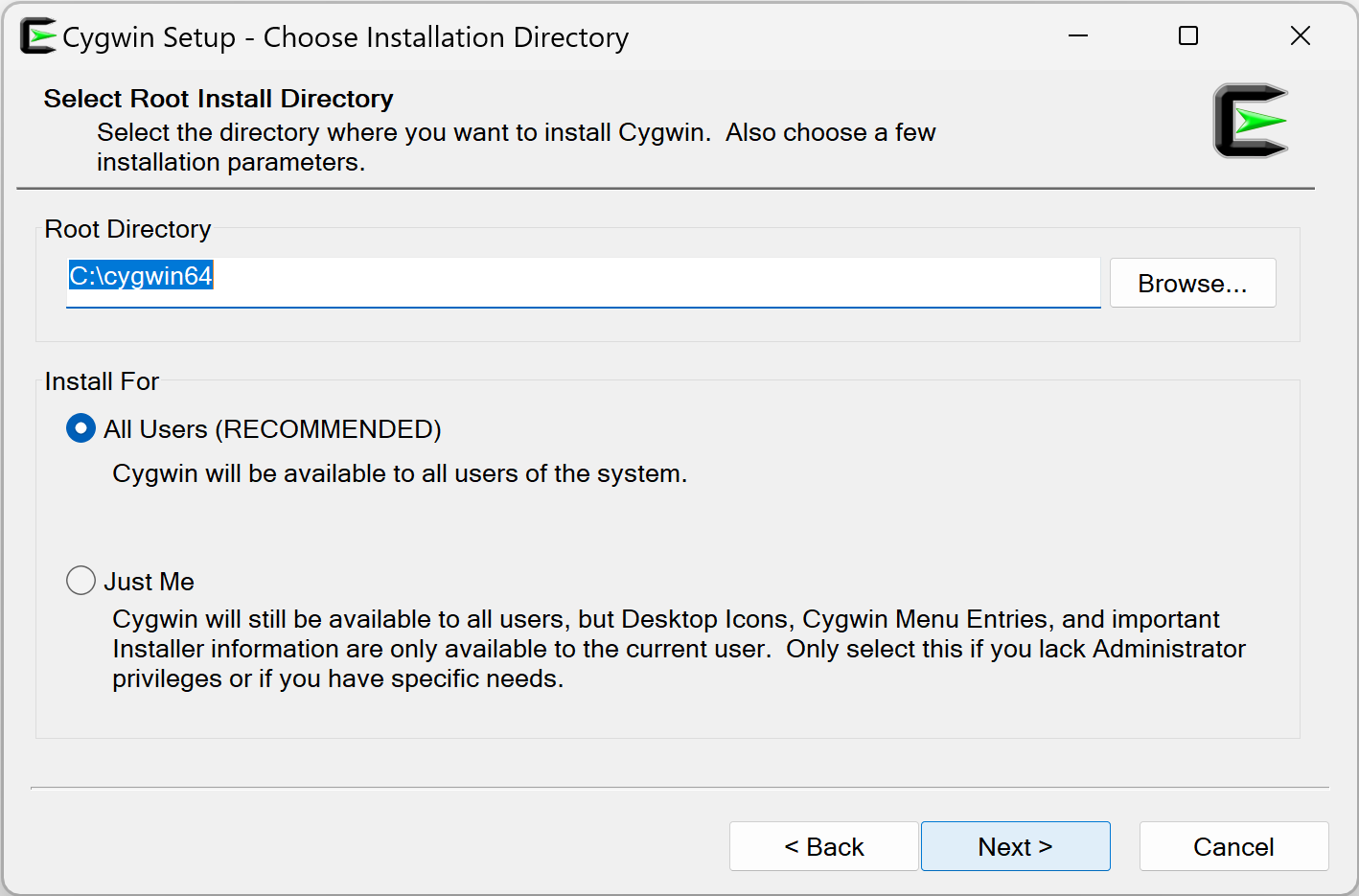
- Bounce on the “Next” button a couple more times until you get to “Choose Download Site(s)”, and pick a domain that you trust. If you don’t recognize any company or university that you trust, use
mirrors.kernel.org, home of the official Linux Kernel Archives.
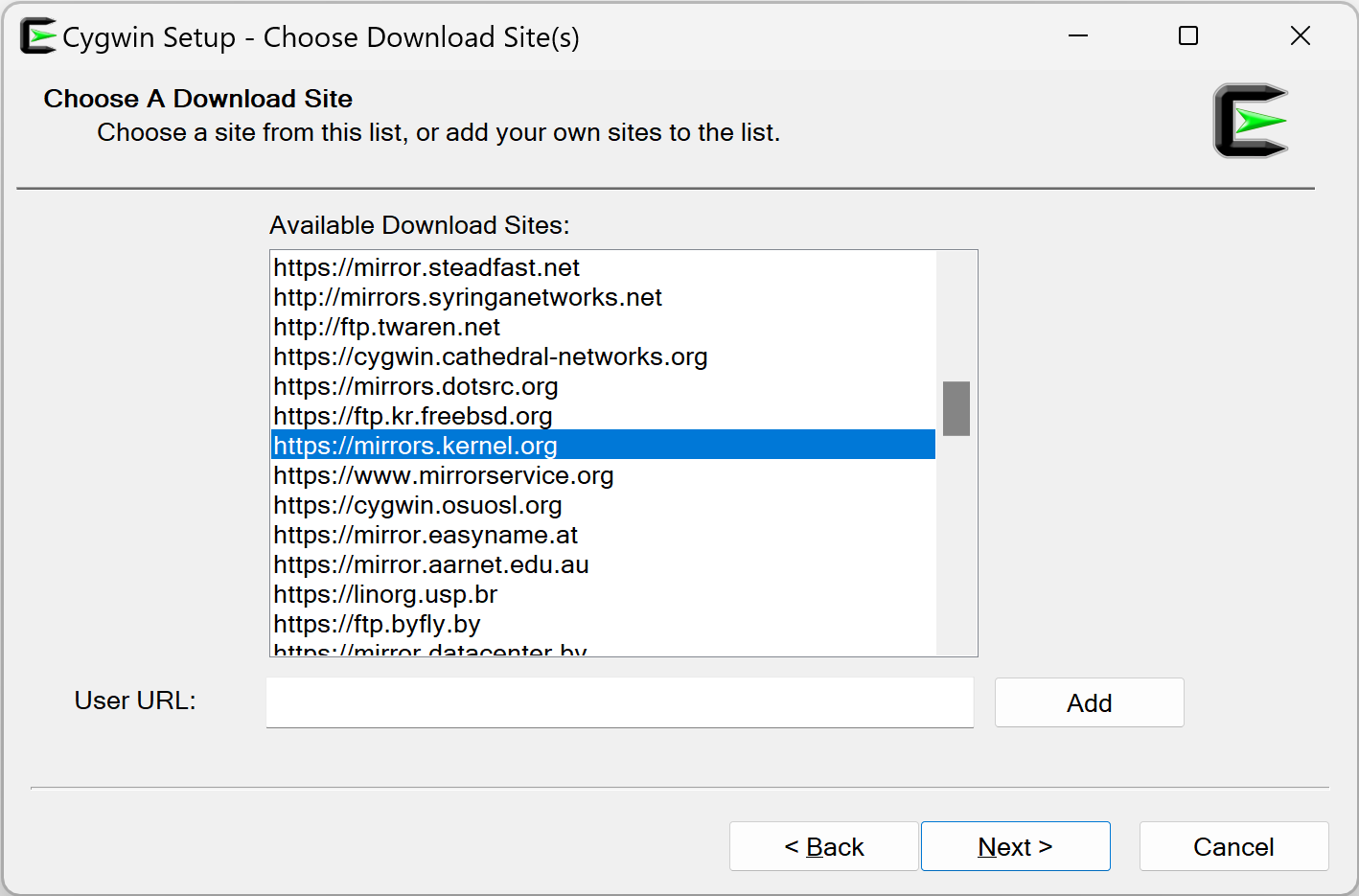
- Click “Next”. You should be now on the “Select Packages” screen.
- In the
Viewpulldown, selectFull. - Type
libheif-toolinto theSearchbox - In the
Newcolumn, pick the latest version (as of October 2023,1.12.0-1).
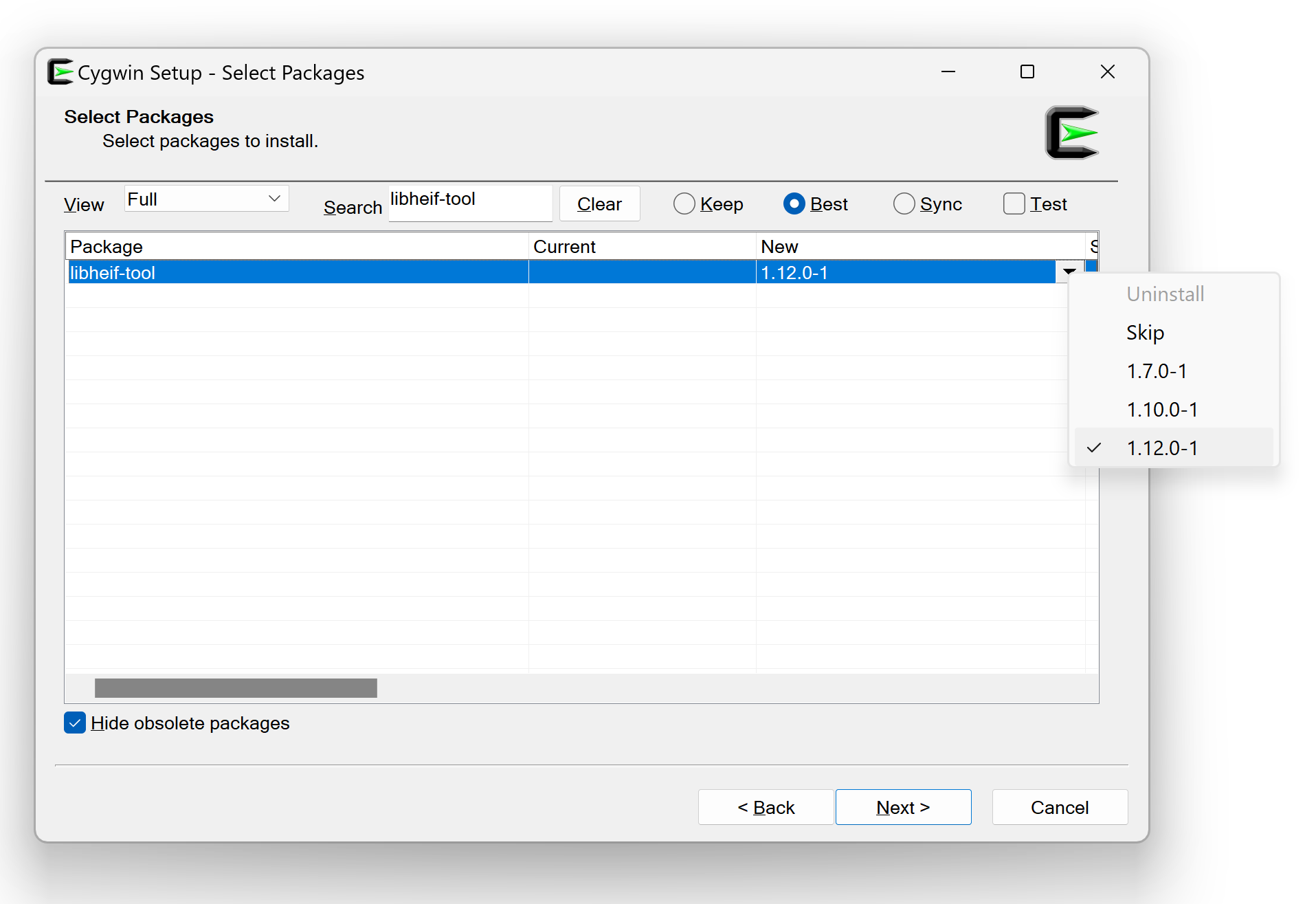
- Click
Next. Packages will be downloaded and installed, and this can take a minute or three.
Note that PhotoStructure will automatically look in
%SYSTEMDRIVE%\cygwin64\bin (after looking at all other directories already
in your %PATH%), so at this point, everything should now “just work.”
Verify the installation 🔗
Start PhotoStructure and open the about page (if you’re using v1.1) or the new
Health Check window (if you’re using v2023.9 or later). Verify that there is a
green check mark by HEIF support.
